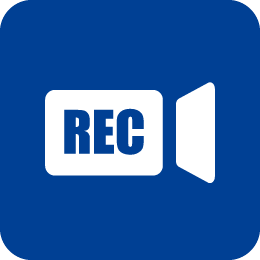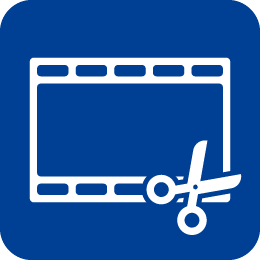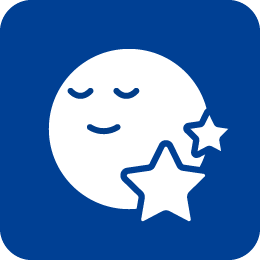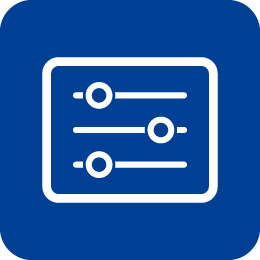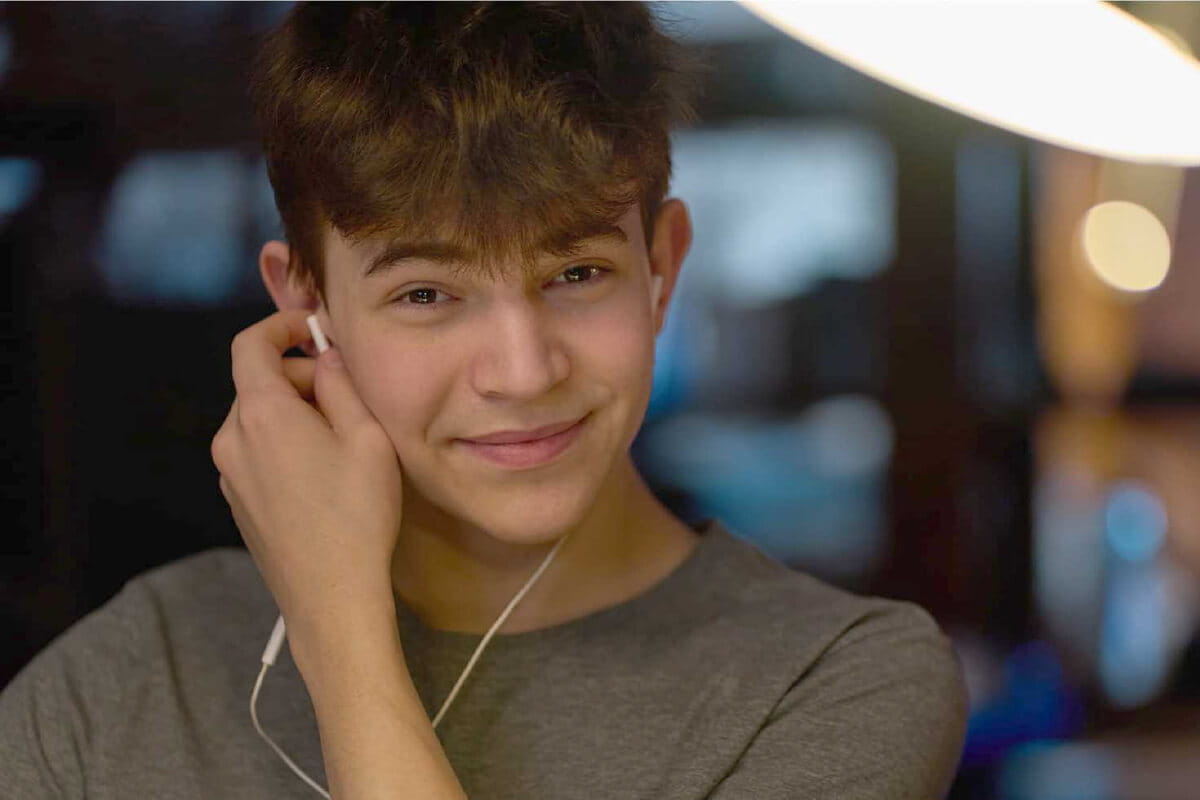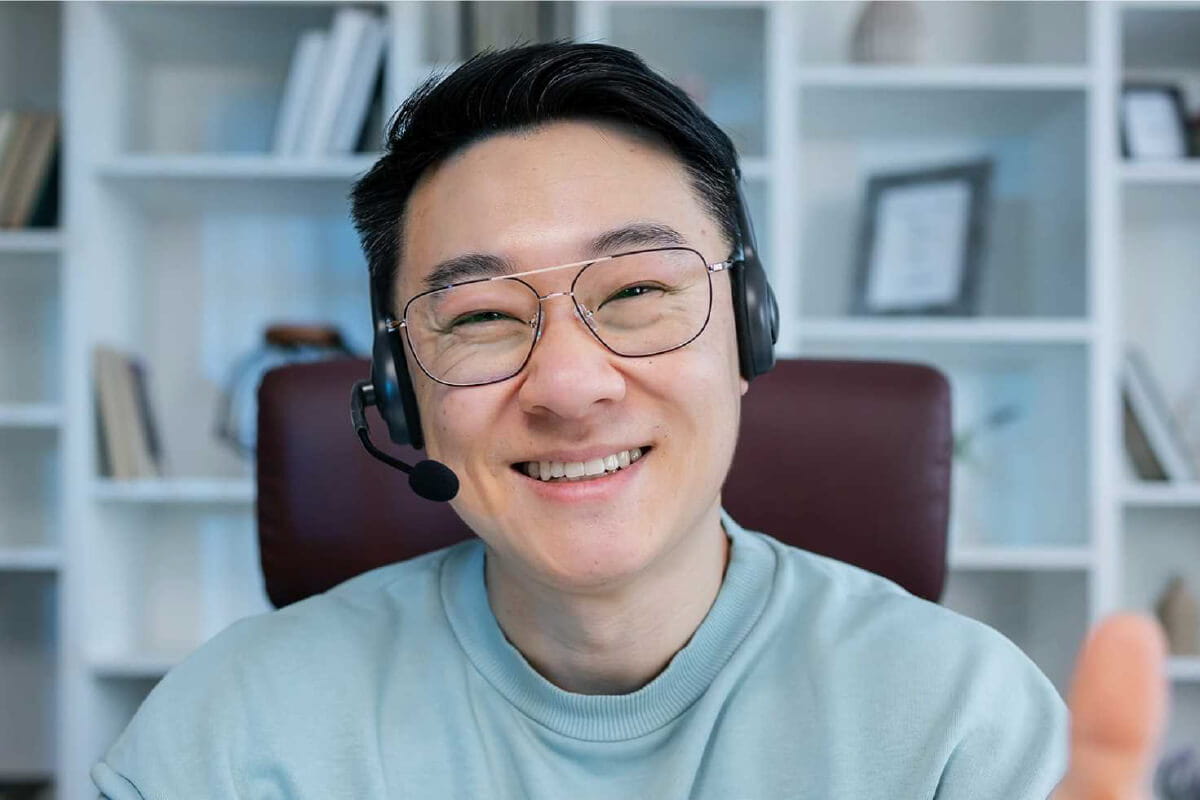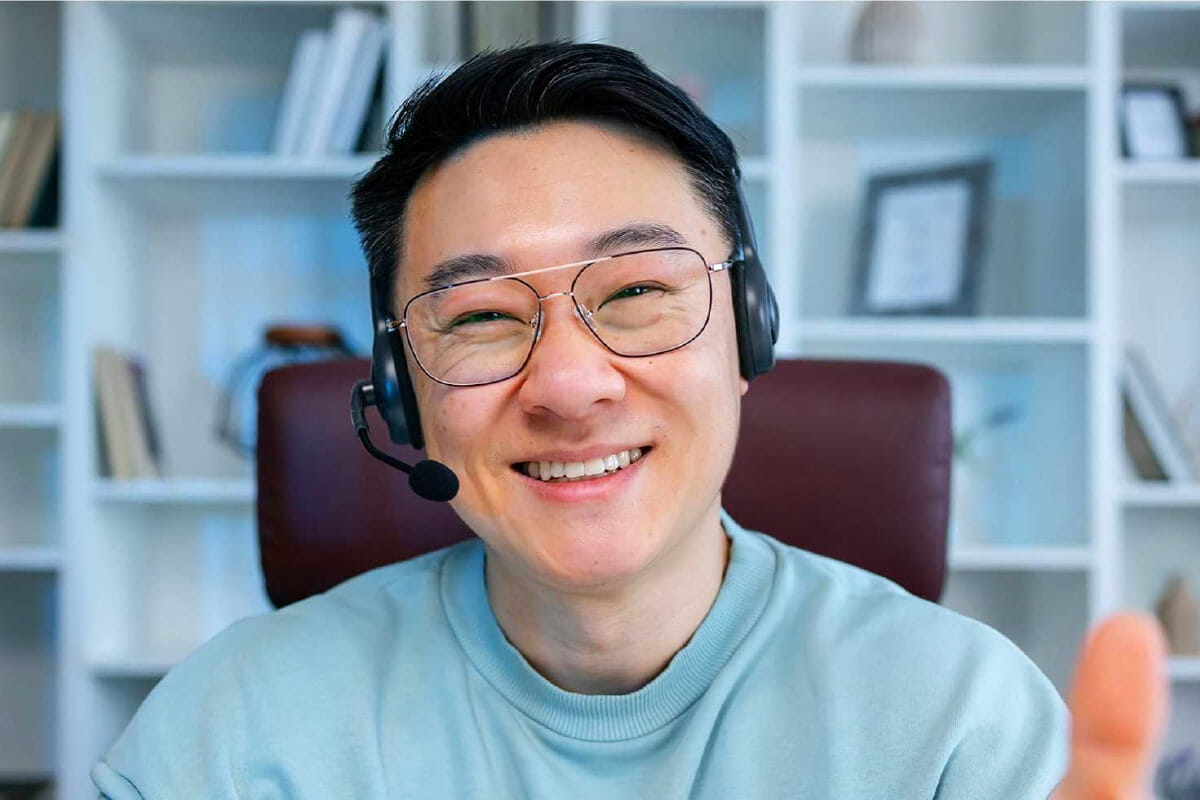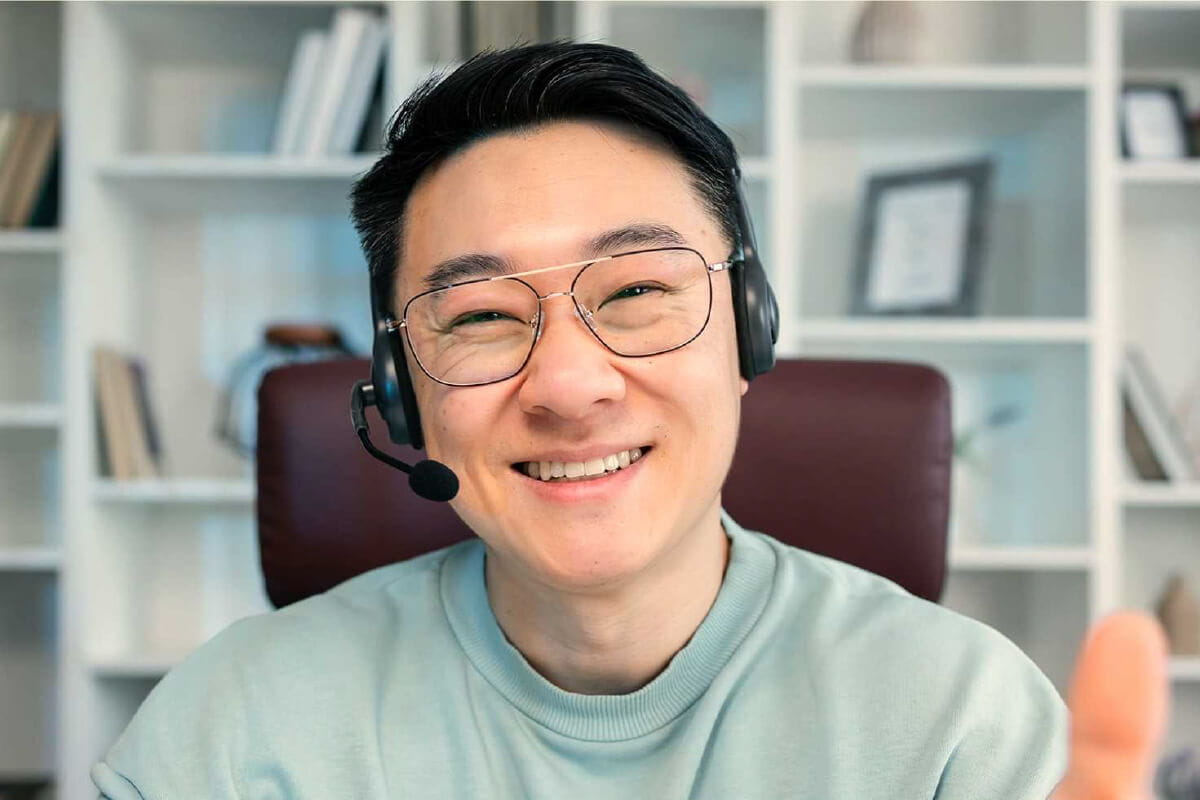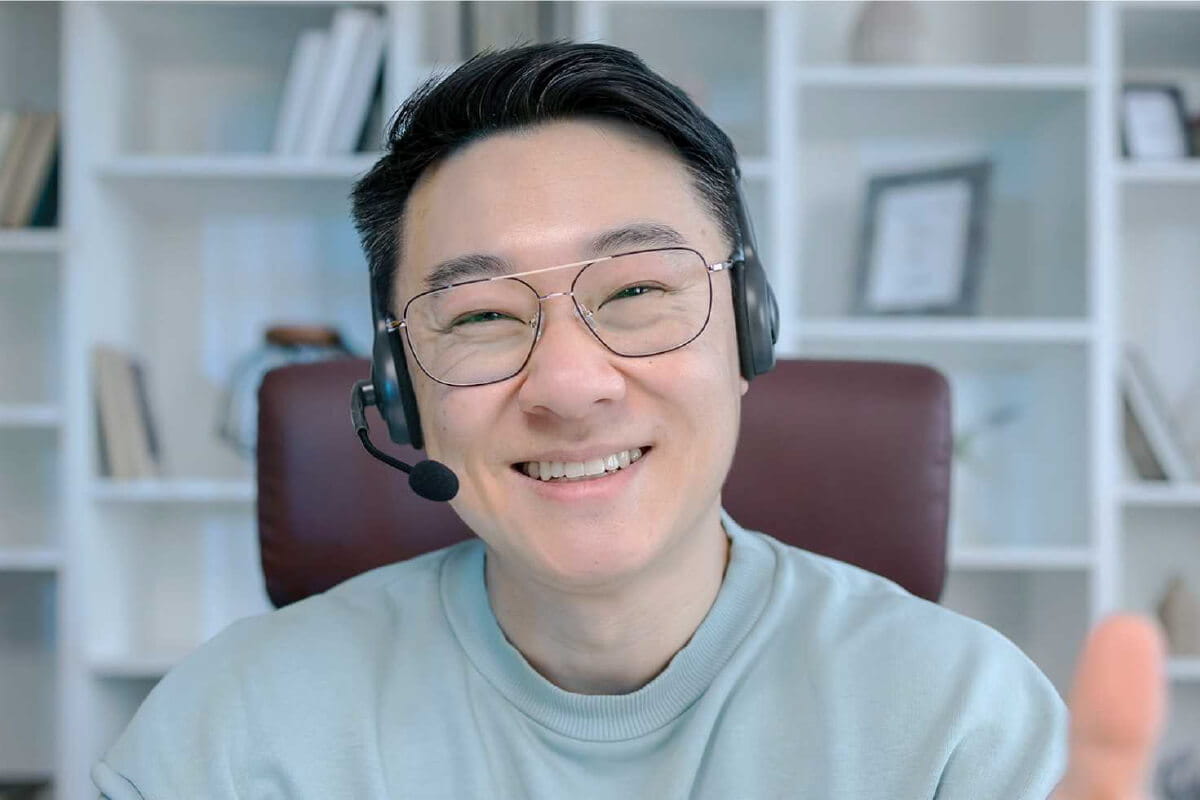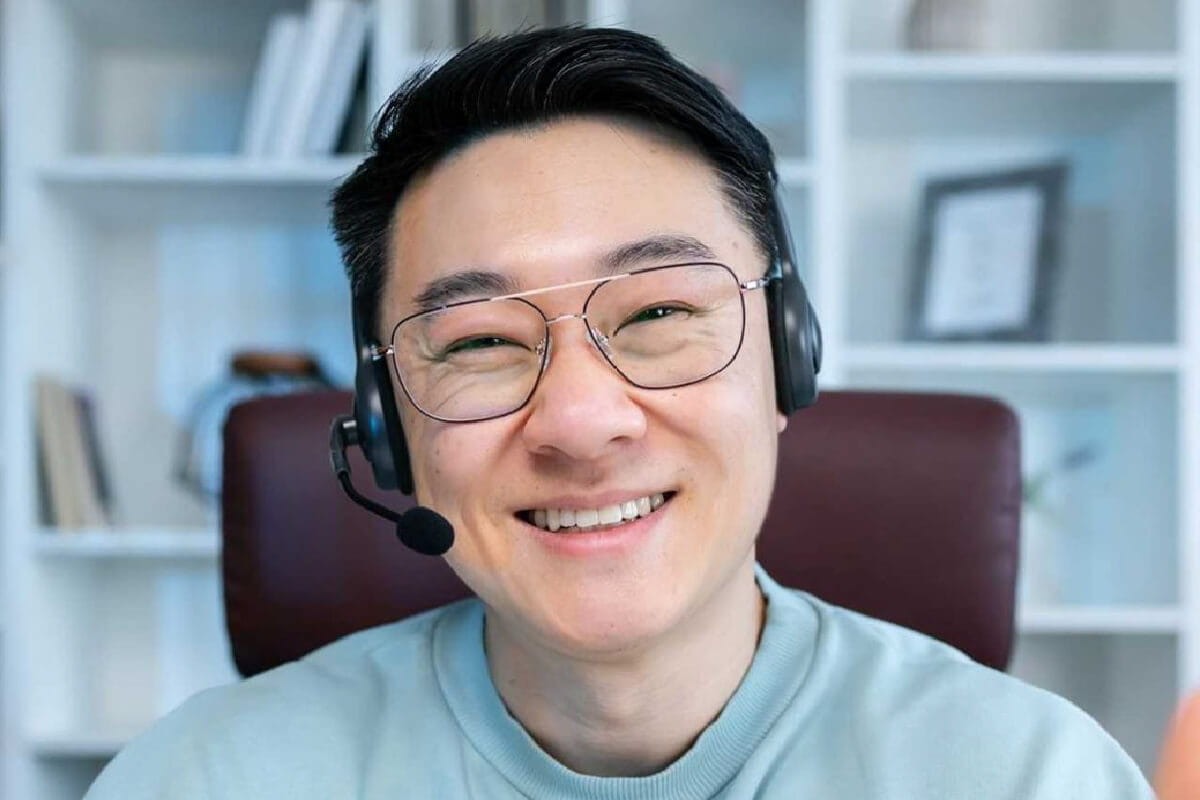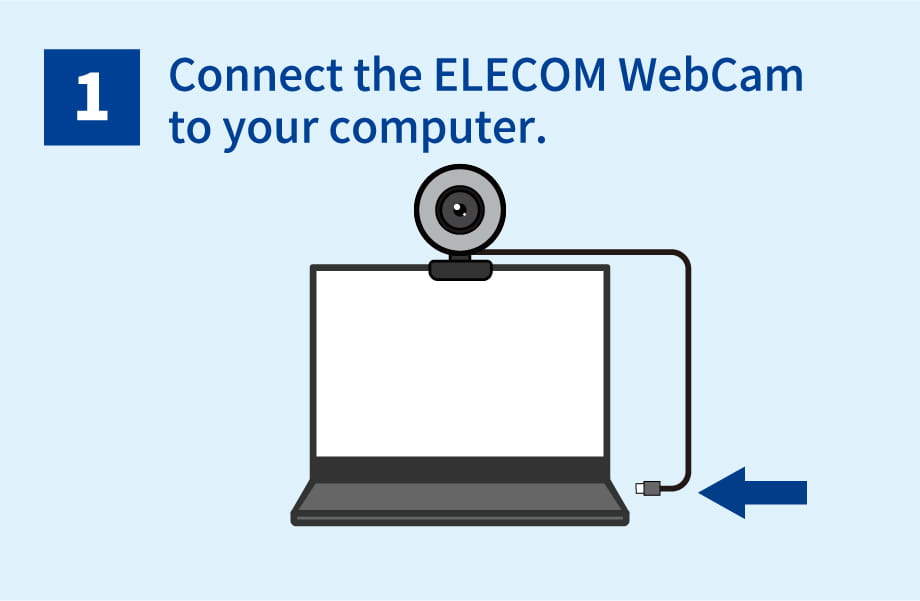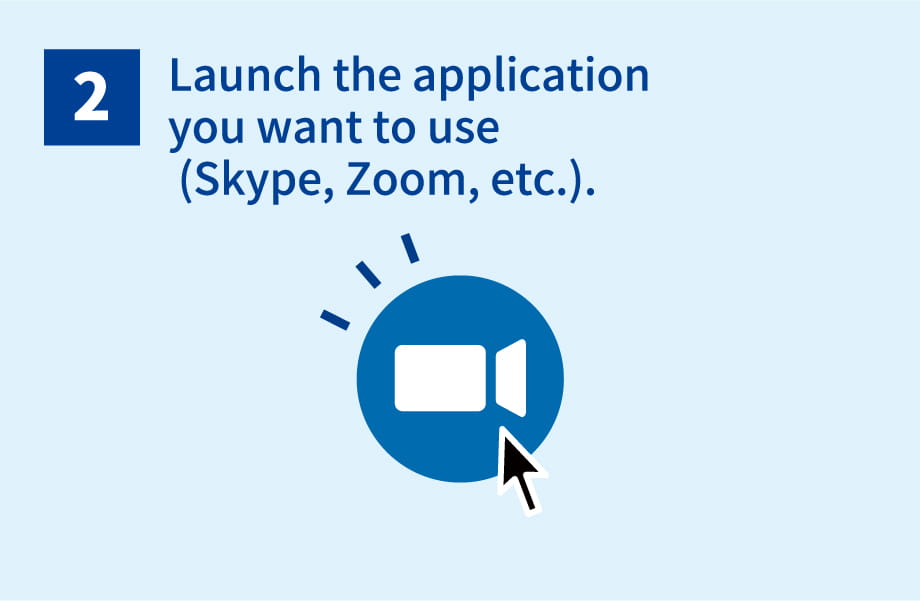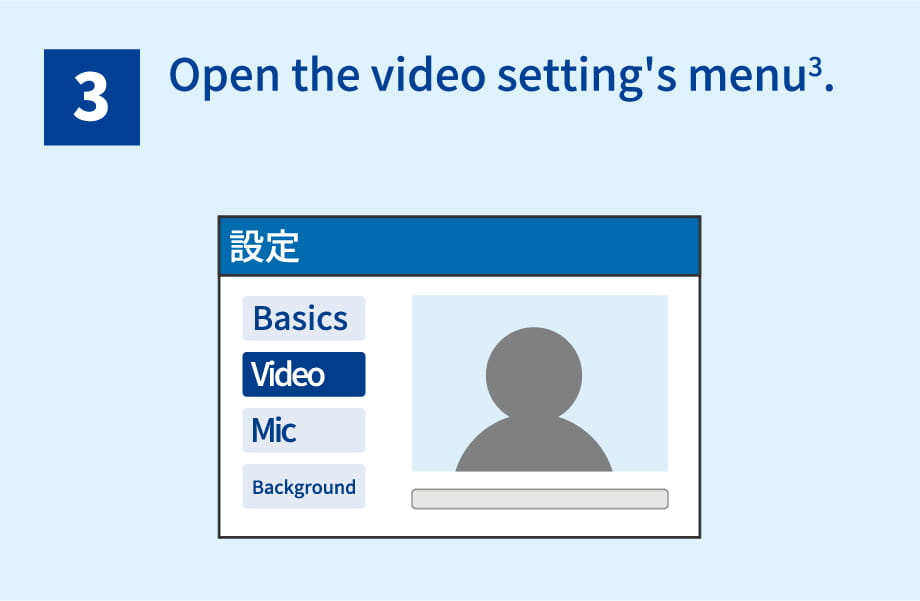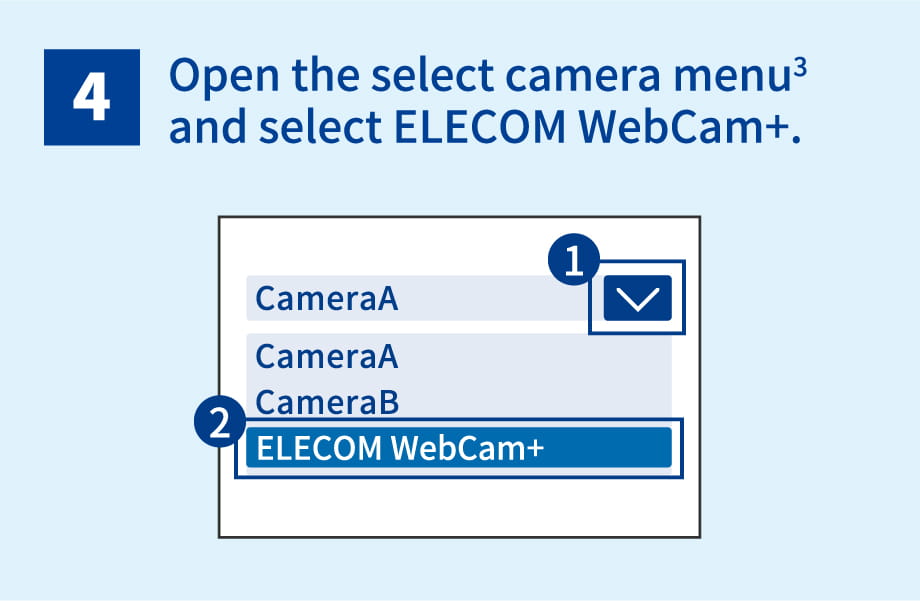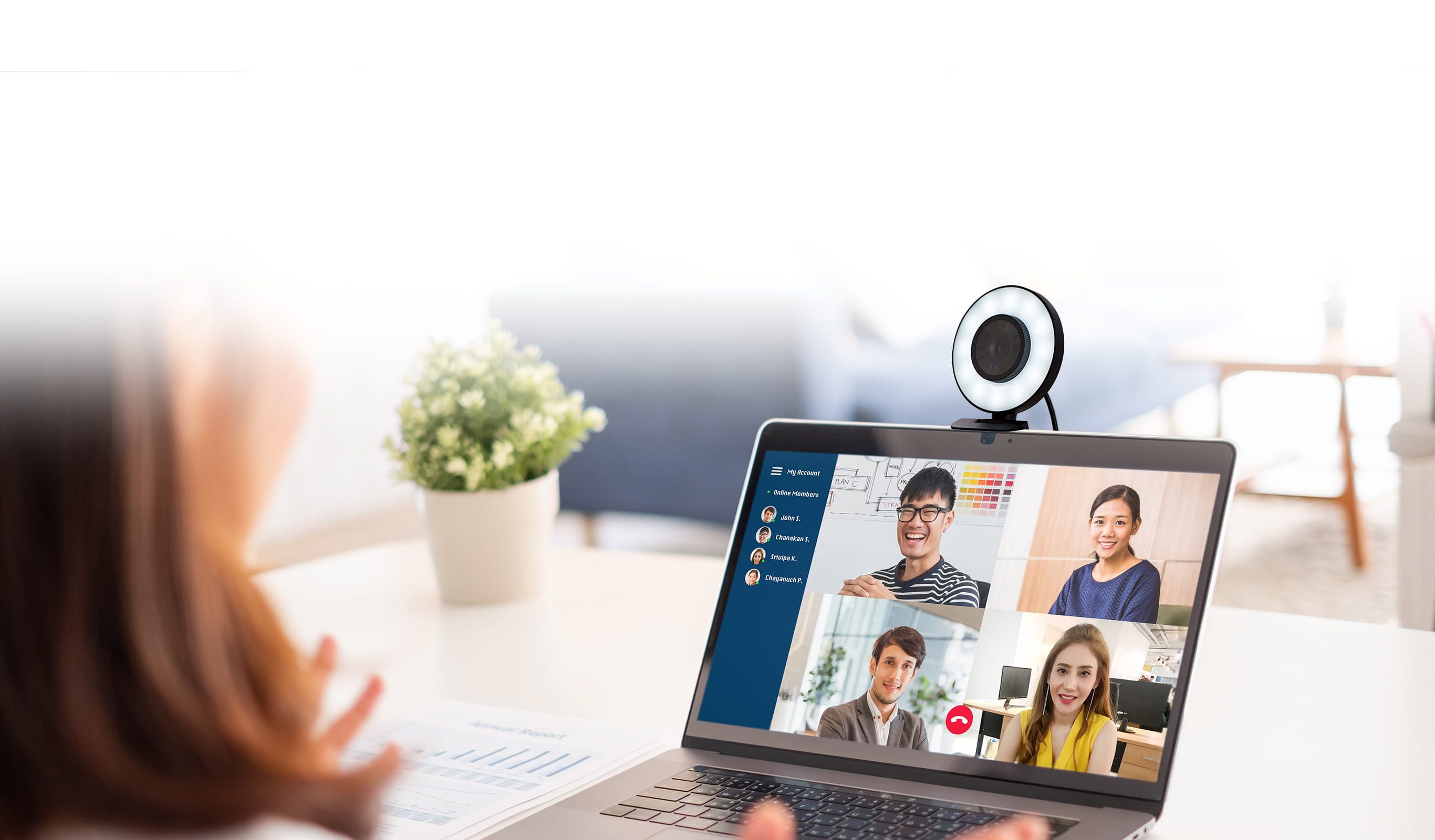
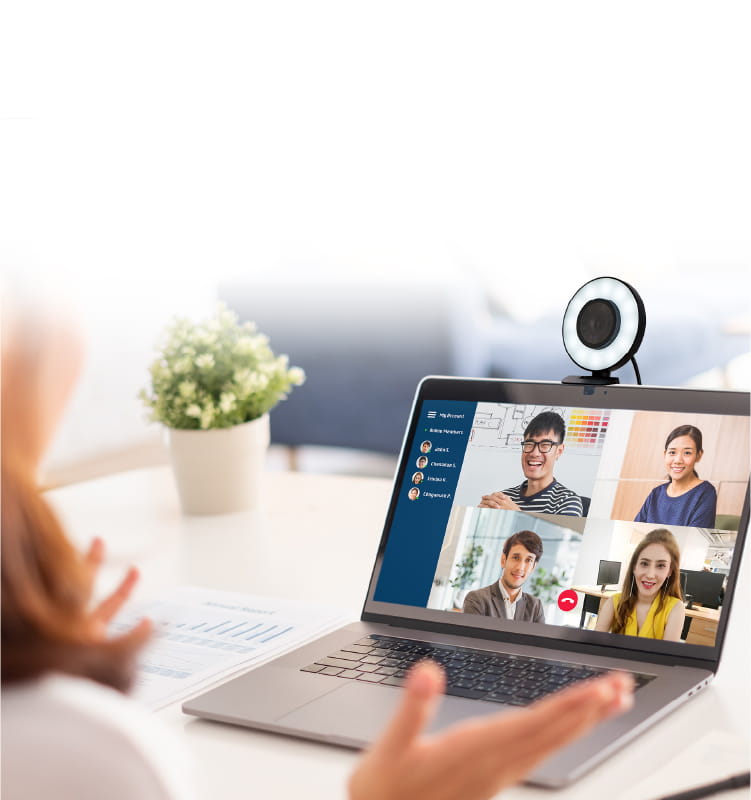
A more convenient and
high-quality webcam.
ELECOM WebCam Assistant+ is an application where you can make more efficient use of your ELECOM webcam.
This version includes new face retouch and image quality adjustment functions, alongside the editing tools for videos and photos that simplify the video editing process.
Apply effects in real-time during calls on video conferencing software such as Zoom and Skype.
These effects are great for business settings,
like video chats and conferences, but also for online classes and video uploads.
Have more convenient webcam control in a variety of situations.
Shoot/Edit Functions
Use Elecom WebCam Assistant+ to edit videos captured with a webcam.
You can edit content to your desired style, adding titles and subtitles.
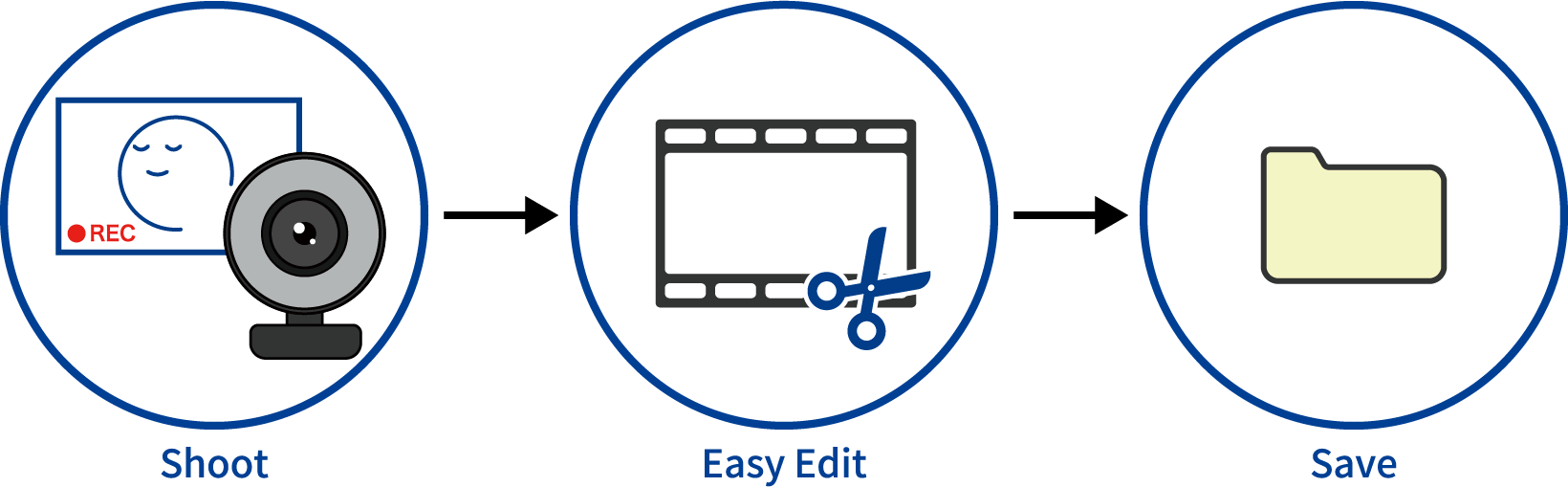
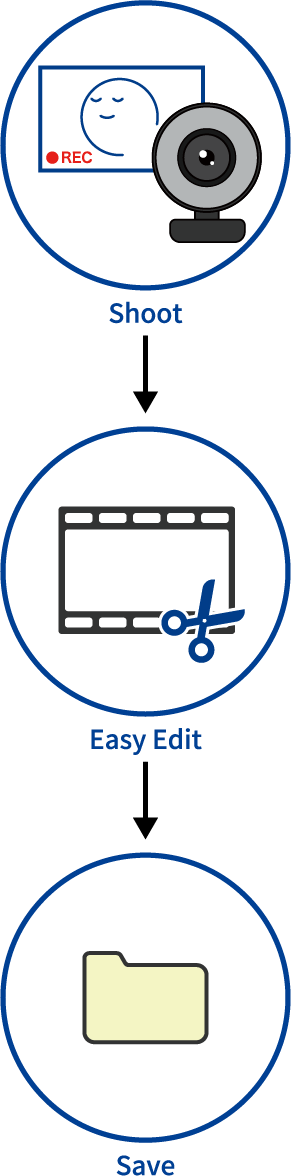
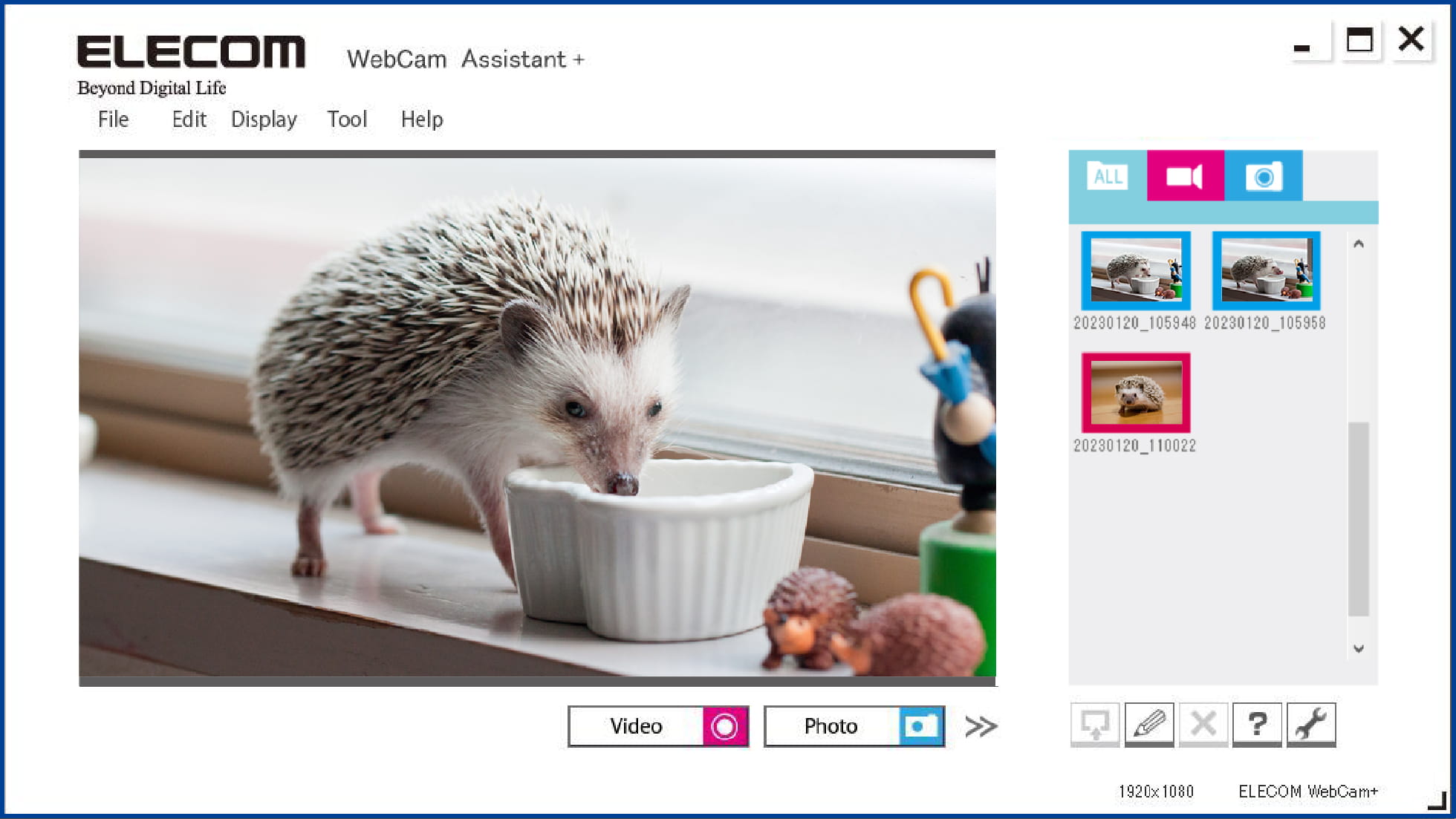
-
Shoot Video/Take Photos
Shoot and save webcam video with a single click.
You can also record or take photos at any quality. -
Easy Edit Function
Easily edit any recorded videos from within the application.
You can also add background music and subtitles. -
High-resolution Photos
By using the software's high-resolution processing, you can take photos equivalent to up to approximately 33.2 megapixels (when using an 8.3 megapixel web camera).
-
Shutter Button Support
Take and save photos by pressing the shutter button on the device
(only on webcams with a shutter button).
Face Retouch/
Image Quality Adjustment Functions
Adjust image quality and use face retouch functions with the new WebCam+
on online conference video and other applications.
Correct skin texture and complexion, and even add a touch of glam without putting on makeup.
Use filters to brighten your look in backlit or darkly lit rooms. A few easy steps and you have a beautiful look online.
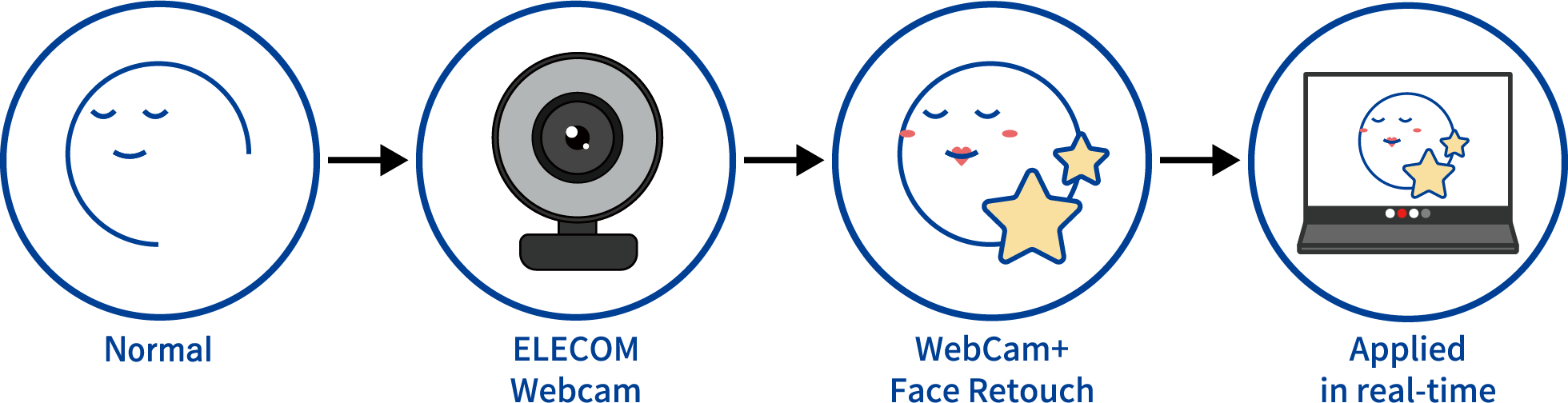

Face Retouch
You can adjust your skin complexion,
eye size, and more.









Example of the Face Retouch function. The settings shown in the image are the actual settings used in application.
※The images are for illustrative purposes only. The actual appearance and image quality may differ.
Image Quality Adjustment
You can adjust the image quality by applying Backlight correction and filters.

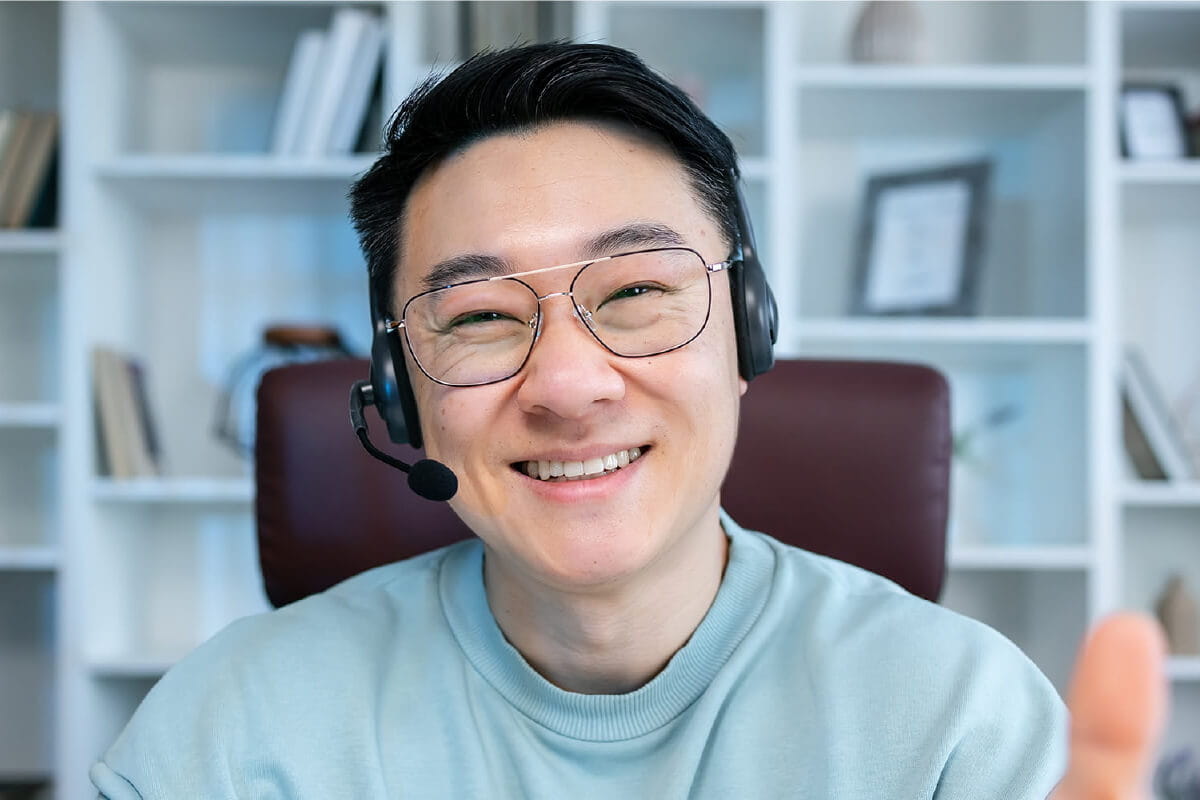
The images are for illustrative purposes only. The actual appearance and image quality may differ.
Compatible models/apps
Supported Applications
● Zoom, Google Meet, WebEx, Slack, and more1
[1] Compatibility information is current at the time of performance tests carried out in our testing environment.
Supported OS
● Windows2
[2] Version information for supported OS is here.
How to Use the Face Retouch/
Image Quality Adjustment Functions
Select ELECOM WebCam+ from the camera device list on the software for your video conference to apply the Face Retouch/Image Quality Adjustment function to your video feed.
*Please install this software (WebCam Assistant+) first.
How to Setup
[3] Steps may differ depending on the software used. Please refer to the manual for each software for details on how to change the camera.
Manual
Please refer to the information below for more details.
Manuals are also available on the application.
Get WebCam Assistant+
Be sure to read the software license agreement carefully before downloading the file.
You are assumed to have agreed to these terms should you download the file.
* No technical support is provided for this software outside of Japan. Technical support is only provided in Japanese.
Download Click here for supported devices,
supported OS,
and installation instructions.