Reinstall
To reinstall the uninstalled Elecom WebCam Assistant Plus. Follow the steps below.
Go to our website below and download the latest version of the application.
https://www.elecom.co.jp/r/s335
- Before installation, please connect your webcam to your PC and make sure it is ready for use.
- Please log in with a user account that has administrative privileges before installing the software.
- Unzip the downloaded "ElcWebCamUtlPlusSetupxxx(.zip)" (the xxx part will change depending on the version) to your desktop or other location.
Depending on your environment, you may need to click "Open File" after downloading to extract the file.
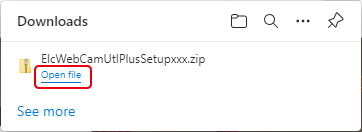
- Double-click on "ElcWebCamUtlPlusSetup(.exe)" in the extracted folder.
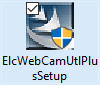
- When the "User Account Control" screen is displayed, click the [Yes] button.
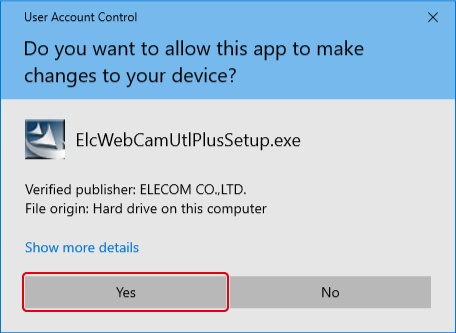
- Select your language, then click [Next].
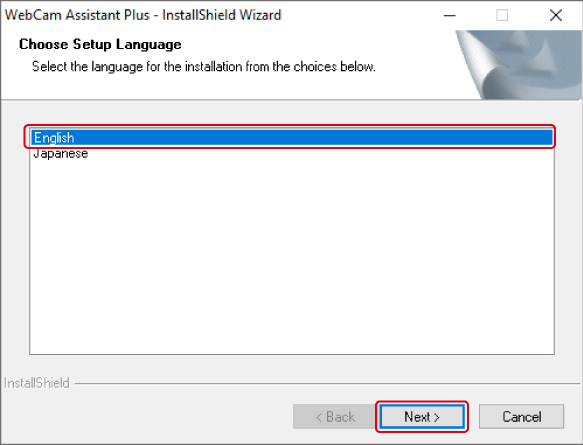
- Click [Next].
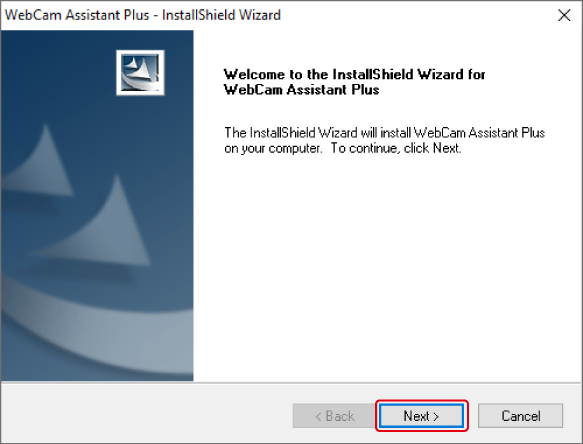
- The following screen will be displayed if you do not have the WebCam Assistant Plus and a compatible Elecom webcam connected.
Please connect a compatible webcam to your PC, then click [Yes].
Click [No] to cancel the installation.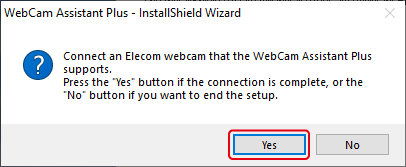
- The following screen will be displayed if you do not have the WebCam Assistant Plus and a compatible Elecom webcam connected.
- Click [Install].
Start Install.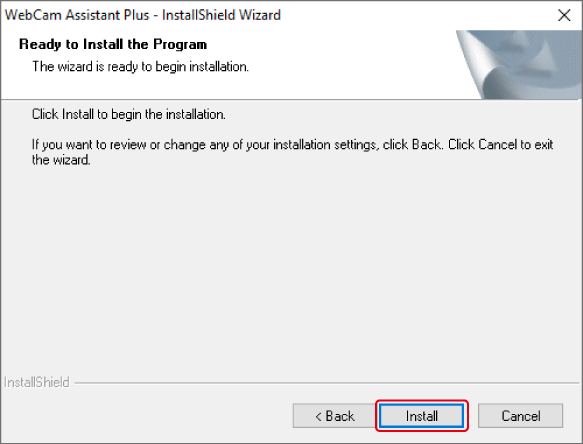
- Click [Finish].
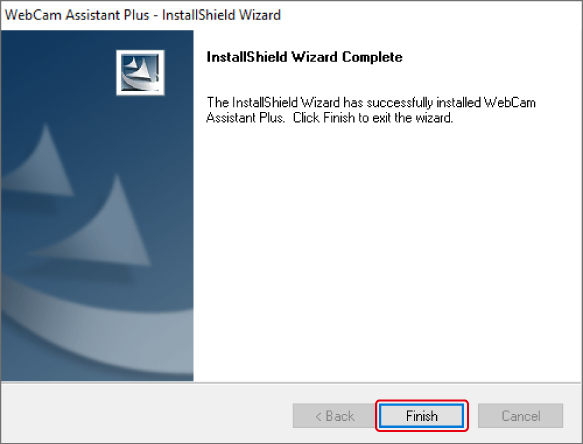
"ELECOM WebCam Assistant+" and "ELECOM WebCam+" are created on the desktop.
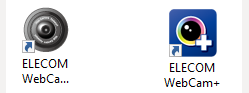
This completes the installation of ELECOM WebCam Assistant Plus.