Display language switching
You can switch the language used by this software.
During installation, language will be set to the language of your OS.
- Select "Language..." from the File menu.
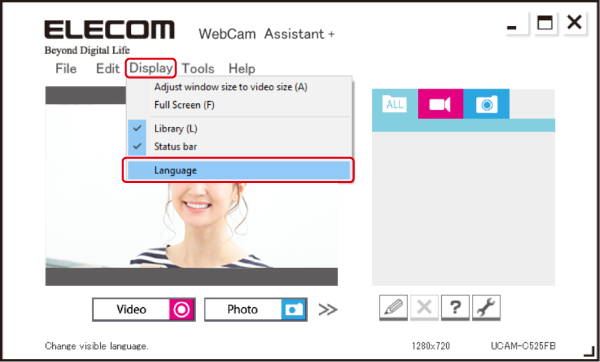
The language selection screen will appear. - Select the language you want to use from the drop menu.
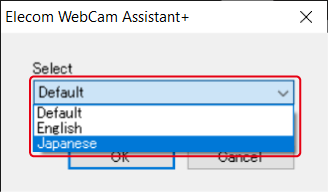
- "Selecting "Default" will change the display to Japanese if the OS is Japanese, and to English if the OS is not Japanese.
- Click the [OK] button.
Elecom WebCam Assistant+ will automatically close and then automatically restart.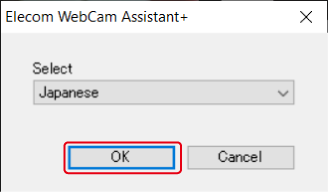
- It will display the language that the Elecom WebCam Assistant+ has switched to.
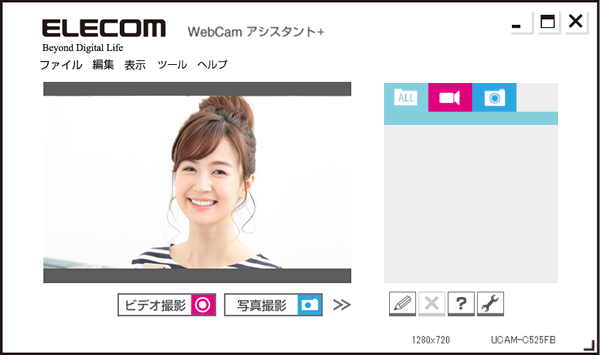
- Click the [cancel] button to stop the display language from changing.
- When you switch the display language in the Elecom WebCam Assistant+, the display language in WebCam+ will also switch.