Download
ELECOM WebCam Assistant+
Last update:2025.06.02
| Version | ver.1.00.002 | ||||||||
|---|---|---|---|---|---|---|---|---|---|
| File name | ElcWebCamUtlPlusSetup.zip | ||||||||
| File Size | About 239MB | ||||||||
| Compatible model/OS |
PC/AT compatible machine equipped with USB interface and pre-installed with 64-bit Windows 10/Windows 11
|
||||||||
| Relevant Product Model Numbers |
|
Description
ELECOM WebCam Assistant+ (Windows version) is specialized software designed for use with the ELECOM webcam.
By installing this software, you will have access to the following functions:
This latest software version introduces two new features that expands the functions available to Elecom webcams.
- Shoot Video/Take Photos
- Easy Video Editing
- Image Quality Adjustments (New)
- Face Retouch (New)
Revision history
-
Ver.1.00.002Updated the specifications to ensure that the application works properly even when logging into Windows with non-administrator accounts.
How to install
Connect a device (web camera) compatible with this software to your computer and double-click the downloaded file to unzip the .exe file. After unzipping the file, double-click .exe file and follow the on-screen instructions to complete the installation process.
Cautions and Restrictions
If you run this while logged in with a non-administrator account, you may be prompted to enter the administrator account's password. In this case, please consult your computer’s administrator.
Videos may not record due to issues with the video codec used to create the video file or if the settings and codec combination are incompatible. If you have this problem, try changing one of the following settings to a different value from what was used when the problem occurred and try the recording again.
[Change the Video File Saving Format]
Tool > Settings > Save settings
Change the format used under File format.
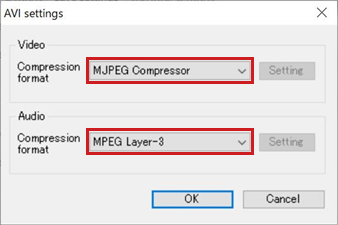
For AVI, try changing the [Compression format] under Video AVI settings.
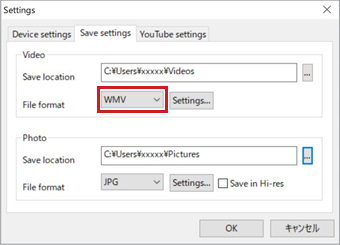
【Changing Webcam Settings】
Tool > Settings > Device settings > Video device settings
Change the Video output or Video for
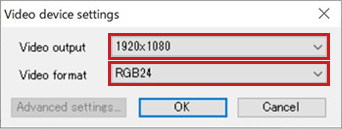
*The settings shown in the images are examples. The available settings may differ based on the webcam model and computer setup, leading to potential errors with certain combinations.
Download
Be sure to read the software license agreement carefully before downloading the file.
Downloading the file assumes that you agree to this agreement.
* No technical support is provided for this software outside of Japan. Technical support is only provided in Japanese.
Check the checkbox above to enable downloading.