How to uninstall
To uninstall ELECOM Mouse Assistant when you do not want to use it, follow the steps below.
- Macintosh needs to be restarted after uninstallation. It is recommended to close all applications before performing the uninstallation.
- Delete the
 icon on the Dock.
icon on the Dock.
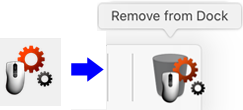
- Double-click on “ELECOM Uninstall” in the Utilities folder in the Applications folder under Finder.

- Click on the “OK” button.
Uninstallation will begin.
- The icon on the Dock cannot be deleted unless the “Enable access for assistive devices” under “Universal Access” or “Accessibility” is checked.
Please check beforehand. - Clicking “Cancel” will stop the uninstallation.
Uninstallation cannot be cancelled from here on.
- The icon on the Dock cannot be deleted unless the “Enable access for assistive devices” under “Universal Access” or “Accessibility” is checked.
- The insert password page will appear.
If a password is registered, please input your password.- If you do not know the password, please contact your computer’s administrator.
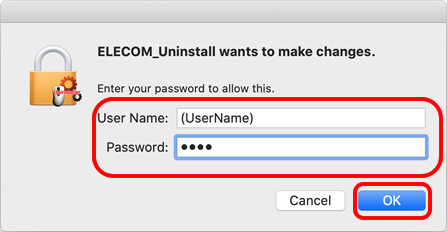
Click on the “OK” button.
- Clicking “Cancel” will stop the uninstallation.
- Click on the “Restart” button.
The system will restart.
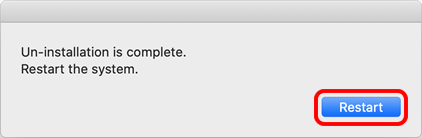
Uninstallation is complete.