About the settings page
(The images below show the setting up of the left button for the M-XGx20DL series.)

- Profile selection
- You can register the profiles for each program under the “Buttons” tab, “ Presentation mode” tab and “Gestures” tab settings.
- “Buttons” tab
- On this page, you can specify settings such as the assignment for each button, “Horizontal scrolling speed” and “ Flying scrolling”.
- “Presentation mode” tab
- Set up specific operations for the buttons in presentation mode, such as go to next slide, return to previous slide as well as disabling scrolling.
- “Gestures” tab
- On this page, you can assign functions for each gesture performed that is bound to a button.
- Mouse image
- An image of the mouse that was selected under mouse selection will be
displayed.
When assigning button functions, the corresponding button will light up. - Button settings
- You can assign the selected functions under “Assignable functions” for each and every selection box.
- Flying scrolling
- You can set up high speed scrolling.
- Horizontal scrolling speed
- You can set the speed of horizontal scrolling.
- “Help” button
- This help file will open when this button is clicked.
- “Default setting” button
- When this is clicked, all settings, such as button settings, flying scroll, mouse pointer speed and horizontal scrolling speed, will return to default.
- Utilities menu
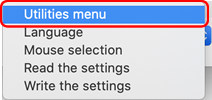
Click to show the list.
to show the list.